Photography Series: Instagram Photography Apps Tips & Tricks!
September 20, 2017
There are tons of photo editing apps from the Appstore/Playstore, but which should we use?
For this blog, I would like to share you the Photography apps I use for my Instagram.
Just a disclaimer! I know I'm not the best photo editor on Instagram, but I just want to share the applications that helped me with my photos on Instagram, and I hope it would help you too!
A lot of people has been sending me messages on Instagram what editing apps I use, etc. So, instead of replying to each and everyone of you, I created a blog post instead! Let's start!
1. Lightroom
I know Lightroom has been becoming so mainstream right now, but I really like this application because:
For this blog, I would like to share you the Photography apps I use for my Instagram.
Just a disclaimer! I know I'm not the best photo editor on Instagram, but I just want to share the applications that helped me with my photos on Instagram, and I hope it would help you too!
A lot of people has been sending me messages on Instagram what editing apps I use, etc. So, instead of replying to each and everyone of you, I created a blog post instead! Let's start!
1. Lightroom
I know Lightroom has been becoming so mainstream right now, but I really like this application because:
- I get manual control of the colors. I don't like yellowish photos but that's the color temperature here in the Philippines and a lot of places here have yellow tints which I remove on the Color Correction tool on this application.
- Save MAXIMUM Size Photos. Some applications would render your photos in a lower quality which I really hate because it could result in a pixelated image, it's just not that smooth! In this app, it would ask you how you would save a photo - MAXIMUM AVAILABLE. Always choose that!
2. Snapseed
Of course the popular Snapseed! I think some don't realize how they could turn boring to great photos in this application without relying to filters but your own adjustments. My favorite parts of Snapseed are:
- Tune Image. Adjusting light is so smooth with this feature as it does not crush your highlights and shadows even at a hundred percent (it would depend on your photo quality, but mine would always turn out great).
- Details!!! I am so obsessed with sharpening my photos with this application because it's very precise. It gets every detail defined which does not make my photos look forcibly sharpened that you'll get from other apps that would look fake.
- Selective Tool. I use this feature if there are some parts that are too dark that I would want to stand out instead or be noticed instead. You could also adjust the saturation, contrast, and structure as well.
- Transform. Instead of rotating my photos that would zoom in the photo, I use this instead. It automatically edits the corner of the image so you would still have the same frame of the photo. (This best applies on less detailed photo).
3. SKRWT
This is what I use for my mirrored photos! Such as the photo below.
This application has a very precise crop ratio and rotation tool because it moves in such a very precise way for full control.
This application has a very precise crop ratio and rotation tool because it moves in such a very precise way for full control.
4. Facetune
This blogger favorite of course would always be on the list! I'm sure all bloggers know this.
- Details. I like how I could really bring out the details of the photo that I really want by just brushing on those parts. You could use this in all types of photos (OOTD, Selfies, Product Shots, etc.)
- Smooth. If you're thinking you could only use this on your face, then you're wrong! This is also perfect if your clothes look wrinkled in the photo! You just have to brush away to get that perfect OOTD!
5. VSCO
The ever popular VSCO of course! If you think you've known this application so well, then you're wrong. I'm a fan of VSCO so I'm always updated if they have some new features or new filters the I would buy in a heartbeat. But here is why I use it.
- RAW Photos. When taking phone photography, I use this feature because it's more detailed and I could have full control of the photo adjustments which is really helpful when taking iPhone photos. And the application of filters in RAW photos is just impeccable! I'm not sure if this feature is available for Android.
6. Flipagram
I use this application for my Instagram Stories. If you've seen some of my stories that has fireworks on still photos, then this is the application that I'm using! You could add music as well on it to match the beat of your drawing.
So there you have it! I hope this helped you in some ways. Tag me on Instagram (@JosephTaborr) if you used any of these tips so I could tap twice on it! If you like posts like this or have any suggestions in mind, please do comment down below.
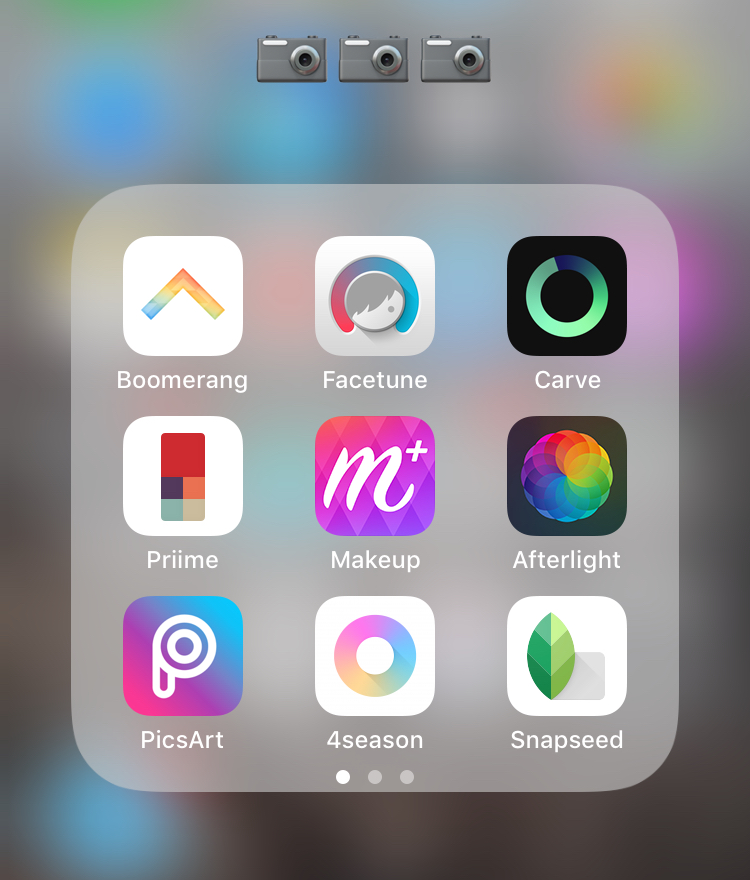










0 comments